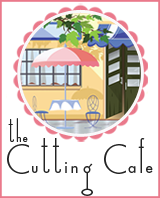Hi everybody! Today I'd like to share with you one of my new favorite things to do - 'pinning.' For those of you who don't know what
Pinterest is, here's the definition from their website:
"Pinterest lets you organize and share all the beautiful things you find on the web. People use pinboards to plan their weddings, decorate their homes, and organize their favorite recipes.
Best of all, you can browse pinboards created by other people. Browsing pinboards is a fun way to discover new things and get inspiration from people who share your interests."
Basically, once you set up an account you create Boards to which you later post pictures/links to, or re-pin a picture of someone else's that you like. People post pictures from all over the web (or upload their own) onto the appropriate boards. These posts are called 'pins.' You can also re-pin something that another person has pinned, whether you follow them or not.
Every board is given a category, chosen by the user when the board is first created. All of my boards are categorized as DIY & Crafts. Up at the top of the page there is a drop down menu for all the categories you can view. Click on 'Everything' and you'll see this:
If for instance, if you clicked on the DIY & Crafts page, all the pins that are labeled on boards categorized as DIY & Crafts will appear, with the newest pins being shown first. If you see an idea you like, for example, a craft you might want to make, you can re-pin it onto one of your boards.
If you hover your mouse cursor over the pin, you can see you have the option to Re-pin, Like, or Comment. If you select 'Repin' you will have the option to Pin it to any of your boards and write a comment about it.
I have chosen to re-pin this picture to my 'Other Craft Ideas' board.
If you view the pin on your actual board, you'll see something that looks like this. Up in the top right-hand corner is the link to where this picture came from (craftgawker.com). A lot of times someone will pin a picture of a craft, but to see the actual tutorial of how to make it, you'll have to view the pin on your board so you can go to the original link.
As for following other Pinterest pages, you can choose to follow the entire person's Pinterest account (all of their boards) or if you just like one or two of their boards, you can choose to only follow those. For example, I have 65 people following my entire Pinterest, but then I have 83 people only following my 'Color Combos' board.
So, do you want to become a 'Pinner?' Unfortunately, since Pinterest is still in it's beginning phases, you can't just set up an account, you'll be put on a wait list instead. Fortunately, I have a Pinterest and can invite friends!
If you would like create a Pinterest account, send me an email at especiallymadeblog@gmail.com and I'll send you an invite!
To get started after your account has been set up, take a look at the top right-hand corner of your screen.
If you click on 'Add' you can add a pin, upload a pin, or create a board. If you click on 'About' you can add a 'Pin It' button for your bookmark bar on your Internet browser and also view the general 'Help' page. Clicking on your name will give you the options to Find People, Invite Friends, and view your Boards, Pins, and Likes.
I hope this tutorial was helpful, I tried to explain everything as best as I could. If you have any questions about anything I didn't cover in the tutorial, please don't hesitate to ask! Once you play around with it for a little bit, it's really easy to figure everything out. It becomes VERY addicting!
If you already have a Pinterest and would like to follow me, click on the 'Follow Me on Pinterest' button on the top left-hand side of my sidebar. I'll follow you back! :)
Stay tuned for another post about all of my crafty boards on Pinterest! Thanks for reading! :)
Ashley